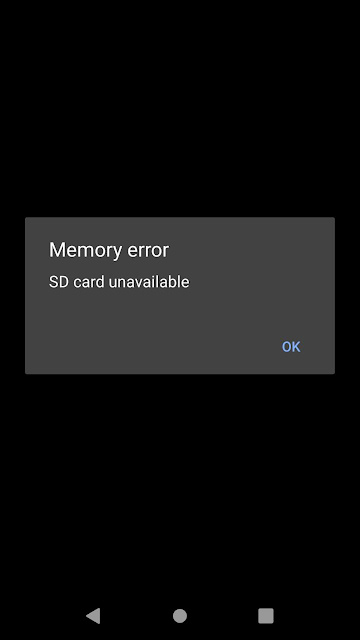We have a long weekend coming up, the first of the year and all systems will be offline for the long weekend. Since we're moving on to Windows Server 2019, I decided this is a good time to upgrade the lone Windows Server 2016 we have on site.
At 5:00 PM sharp I noticed all the users had already left since there were no OT. At 5:01 PM I started a backup process which finished in about 10 minutes. Unfortunately, before I started the in-place upgrade, I looked at Windows Update and it has a cumulative update. Well, couldn't hurt to be on the latest cumulative patch level before doing the upgrade.
Four hours later...
Showing posts with label annoyances. Show all posts
Showing posts with label annoyances. Show all posts
February 7, 2020
August 16, 2019
SD card unavailable
I have a Sony Xperia XZ Premium phone that I love, except the camera app likes to give me memory errors ("SD card unavailable") when starting the app. At first I thought my SD card had gone bad, so I bought a new one, and still got the same error. Hmm, maybe the SD card interface had gone bad, so I switched to the internal memory, same error.
After some fiddling I discovered that if the camera app had not been opened in a while, the memory interface probably goes into stand-by mode, and when the camera app starts up it couldn't load the last image from the gallery and times out. The effect is that every time I pick up my phone in a hurry to take a photo, I get this error, but if I'm constantly using the camera, then no problems. Thinking back I realized the problem started occurring shortly after a software update, so it must be a software bug. I can easily reproduce the bug if I let the phone/camera app idle for a long time, or do something CPU intensive such as installing an app from Google Play while opening the camera app at the same time.
Strangely enough, the problem doesn't seem to affect all people, since a web search reveals a lot of people reporting about this issue, but even more people replying that they have no problems and it must be an SD card issue or some other software conflict. The problem seems to be widespread since it happens with all phones, even the Xperia 1. I myself have another Sony phone (XA2 Ultra) that started having the exact same problem after a recent software update.
To workaround the problem I finally decided to use a third-party camera app. Unfortunately I can't seem to find one that works as well as the built-in camera app, they all suffer from over complexity or annoying UI issues (either a case of the developers don't eat their own dog food, or the developers forcing dog food down users' throats). After a lot of searching and trying, I finally settled on Footej Camera. It's simple and fast and doesn't have a lot of UI annoyances, and obviously doesn't give me SD card errors.
Update: Unfortunately even though Footej doesn't have startup SD card errors, it seems to have the same time-out issue from time to time and ends up losing the current photo. I'm going with Cameringo+ for now. Cameringo+ seems to be stable, but it forces full-screen immersive mode which is really annoying since it doesn't let me exit the app easily. The app has an option to toggle immersive mode which does absolutely nothing.
Update 2: I've finally determined the problem really is SD card related. Unfortunately, the workaround seems to be not use the SD card at all, since even with the fastest A1 SD cards it still pops up the error if there's any hiccups while accessing the card. They really need to increase the timeout on the camera app.
Update 3: I give up. I'm now only using the internal memory for taking pictures. Time to buy a new phone.
September 15, 2011
Virtual Windows 8
I installed Windows 8 Developer Preview in VirtualBox. I normally use VMware, but for some reason it didn't work with VMware, so I tried installing it in VirtualBox and it worked, er, out of the box.
The setup is simple and somewhat faster than Windows 7.
I'm installing Windows 8 the minute it's released. The reason? The up arrow returns!
The setup is simple and somewhat faster than Windows 7.
I'm installing Windows 8 the minute it's released. The reason? The up arrow returns!
August 7, 2011
I'm a computer, not a tablet
I hate Gmail's new look, and I hate Google Calendar's new look even more. I always thought Google is big on the usability front, but apparently they either think everyone's using huge 22" monitors, or everyone's using tablet computers.
P.S. The above is an actual screen capture of Google Calendar's new look from my notebook. None of my events can fit properly on the monthly calendar view.
February 25, 2011
Bye OS X
It might be funny to pick the day of the Intel Core 2011 Macbook Pro introduction to post this, but after two years of mostly enjoying OS X, and learning to program Objective-C, I'm going back to Windows. To be precise, I'm moving on to Windows 7, and not going back to Windows XP.
Oh, I love OS X and its Unixness, but there are just so many things that prevent me from being a happy and productive user. One of my biggest gripes is that I can't print to any of my networked printers except an older LaserJet that has a JetDirect card. But even with that printer, I have to manually select Tray 2 every single time, eventhough it's already set to Tray 2 by default both in Settings and in CUPS, but it doesn't work. Still, once in a while it would completely refuse to print, and I would just twiddle my thumbs until it would suddenly work again after a random number of hours, sometimes after days.
My MacBook is the early 2009 model upgraded with 4 GB of RAM and a 320 GB 7200 RPM hard drive, but it's just so unbearably slow. I try to avoid websites with Flash, since that just slows it down even more. I'm back to using an older ThinkPad X61 (the one I used to test all the Linux distributions). The X61 is 3.5 years old and only has 2 GB of RAM, but it's running circles around the MacBook. Oh, and the X61 is running Windows 7 Professional 64-bit, while the MacBook is running OS X 10.6.6.
I'm also back to using Firefox. Firefox was unusably slow on the Mac, so I changed to Safari like a good OS X user should, until I ran into problems with non-English filenames, then I switched Chrome. Chrome is really really nice, but it doesn't support automatic downloading using a download manager, and again, Flash is unusably slow. Flash is really fast on Safari, and Safari works with download managers, so I ended up having two web browsers open all the time.
I really miss iCal though.
January 2, 2010
Domain controller crashed
 I can't believe I had to start the year fixing my servers, again. During the new year vacation, the maintenance people turned off the power to the entire building for, er, "maintenance", without notifying anyone.
I can't believe I had to start the year fixing my servers, again. During the new year vacation, the maintenance people turned off the power to the entire building for, er, "maintenance", without notifying anyone.Not to mention I was away, supposedly on vacation! When the power returned, my domain controller couldn't boot up, one of my RAID backup devices had read errors, and the other one had a kernel error and couldn't finish booting.
I do have UPS's on all my servers, but the power was out for so long due to maintenance jobs being done, and when it came back, there were power surges that caused the main power to flicker, thus causing all the problems.
Sigh...
Update (01/04/10): That's nothing yet, on the very first day of work, a truck crashed into the telephone pole in front of my office and took out our leased line. It should've just crashed directly into my domain controller to save me the trouble.
August 28, 2009
Selecting files in 10.6 Snow Leopard
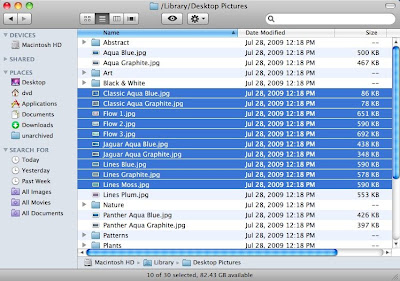
This feature is so insanely great it demands a separate entry all by itself. In 10.6 Snow Leopard, selecting multiple files by holding down the shift key and moving the cursor around using the arrow keys now works as expected. i.e., it works in the same way it works in every other OS or application.
If you're still using 10.5 Leopard (or maybe earlier), try selecting multiple files by holding down the shift key then press the cursor keys. The highlight can only grow from the original file by expanding out. If you accidentally went past the last item you want to select, there's no way to de-select the extra items by moving in the opposite direction. You have to either do the selection process over again, or pick up the mouse and command-click on the extraneous items to de-select them.
But in 10.6 Snow Leopard, the file selection bar is now controlled by the cursor keys. So if you overshoot the last item, just press in the opposite direction and the extraneous items are de-selected. Magic!
July 6, 2009
Delete the Internet
I got a call today from someone who just bought a new computer. He's not new to computers, it's just a new computer. He said he has video files on the new computer that he doesn't want any more. The conversation went something like this:
"I have all these video files on my new computer that I don't want, how do I delete them?"
"Er... just delete them?"
"How?"
"You know... like you always do? Drag them to the trashcan? Press the delete key?"
"Didn't work."
"Oh, you probably have to close the video first, do you see the video on the screen?"
"Yeah."
"Okay, so close the video first."
"How?"
"Er... the same way you always do? Click on the X on the upper right corner?"
"But when I open it the videos are there again."
"Wait, wait. After you close the video, drag the file of the video to the trashcan."
"I can't find the file."
"Eh... if you can't find the file, how did you open it?"
"It's there when I open the computer."
Oh, this went on for something like 30 minutes. I tried everything I could think of to help him delete the videos. Finally it occurred to me that maybe the video he's talking about is actually a DVD, and some kind of player program was automatically playing the disc.
"Try right clicking on the video itself, and tell me what it says."
"About Adobe Flash Player 10."
"What?!?!?!?!"
"That's what it says."
"You're playing an Internet video? Is this YouTube?"
"Yeah, YouTube! How did you know? So how can I delete the videos?"
I spent the next 15 minutes explaining to him what YouTube is, and that he can't delete videos off YouTube if he didn't upload them.
"But I don't want to see those videos."
"So don't open the website?"
Finally I understood the poor guy. Someone had put a shortcut to YouTube on his desktop. When he clicks on the shortcut, the browser opens and goes to the YouTube website. He was trying to delete those videos on the YouTube startup page, because he doesn't want them taking up space on his computer.
I need a drink.
May 2, 2009
The most boring OS X user
 I'm such a boring person. After using OS X for two seconds, I took out the colorful background and replaced it with a single plain color, moved the animated dock to the side to get more vertical space, got rid of all the iLife apps from the dock, and set up keyboard shortcuts so I don't have to keep using the touchpad so much.
I'm such a boring person. After using OS X for two seconds, I took out the colorful background and replaced it with a single plain color, moved the animated dock to the side to get more vertical space, got rid of all the iLife apps from the dock, and set up keyboard shortcuts so I don't have to keep using the touchpad so much.The thing that throws me off the most about OS X is how much reliance there is on the mouse due to the lack of shortcut keys to reach the menus or buttons directly. e.g. in Firefox for Windows, if I want to go to the web search box, I can use the shortcut key of ctrl-K, or the IE-style ctrl-E, but if I don't remember those keys, I can easily press Alt-T (Tools), then either press S for Web Search or use the arrow keys to pick from the menu.
The second type is if the menu has no direct shortcut key, e.g. Firefox for Windows again, if I want to go to the Add-ons menu. I can do Alt-T (Tools), then A (Add-on). On the Mac, I would have to use the mouse since there's no shortcut key for Add-ons. Yes, ctrl-F2 can open the menu, but it doesn't open to a menu item directly, and then to open a menu item, space bar has to be pressed. For that many keystrokes, I might as well go for the mouse in the first place.
I did use a Mac long when I was in school, but I thought that with all the evolution in usability and operating system theory, plus OS X is a Unix-based OS, I should be able to do things faster by pairing the keyboard and the mouse.
The second thing that threw me off was OS X applications were not compatible between versions of OS X! That would explain why my OS X using friends were always explaining to me that Windows has compatibility problems. But for OS X, older versions of applications simply do not work or do not work correctly with newer versions of the OS, so when you're forced to upgrade your apps, there are no compatibility issues!
And while starting to type this blog entry last week, I suddenly noticed that the mouse pointer disappears while typing. After a few days of searching, I still haven't been able to find a way to change this setting. This also explains why I see a lot of Mac users "shuffle" the mouse whenever they pick it up.
One other annoyance I noticed is that holding down the shift key to select files in the Finder doesn't work as expected. If I overshoot my file selection, I can't press the opposite arrow key to deselect the last selection. Pressing the arrow keys always selects files from the original cursor location when you first held down the shift key. Incredibly annoying.
Oh, and my biggest problem with switching to OS X? Whenever I encounter a problem or something that I don't know how to do. I hit Google to look for answers in public forums, and almost always, legions of Mac fanboys would reply with things like "If you don't like the way OS X behaves, go back to Windows!" or "It's the Mac way! Learn to deal with it or go back to Windows!" I could always find others asking similar and legitimate questions, but was never able to easily find solutions or answers to my problems.
October 30, 2008
October 26, 2008
Disable smooth scrolling in Vista (and Server 2008)
 We're looking into upgrading to Windows Server 2008 at work, and I was looking into using Server 2008 as a desktop OS on my PC. I downloaded and installed a trial version of Server 2008, and immediately ran into the old smooth scrolling problem that I had with Vista.
We're looking into upgrading to Windows Server 2008 at work, and I was looking into using Server 2008 as a desktop OS on my PC. I downloaded and installed a trial version of Server 2008, and immediately ran into the old smooth scrolling problem that I had with Vista.But wait! The Neowin post has actually had an update after my previous post. And the suggested solution for disabling smooth scrolling actually worked! The correct solution is to use Tweak UI and disable the "Enable smooth scrolling" option in the Explorer section.
I never came across this solution because I've always used the old Windows 2000 Tweak UI even with Windows XP, so I never knew this option existed. Plus eventhough the new Tweak UI has this particular option, it's not needed in XP. In XP, the smooth scrolling option IE controls smooth scrolling in both Internet Explorer and Windows Explorer. But in Vista, the smooth scrolling in IE only controls IE itself, and apparently Vista has no way to disable smooth scrolling in Windows Explorer without using Tweak UI.
Other solutions that I've came across while searching for a solution to this problem mostly suggested going to [HKEY_CURRENT_USER\Control Panel\Desktop] and set SmoothScroll=0. But obviously the solution wasn't that simple, or I would've done it much earlier. Changing the smooth scrolling option in Tweak UI changes more than just this one particular registry setting.
Vista here I come!
August 14, 2008
Building computers for aggravation and frustration
 This is probably a common experience to all the tech people who ever built computers for families and friends. They never seem to appreciate what you've done, and often they even argue with you.
This is probably a common experience to all the tech people who ever built computers for families and friends. They never seem to appreciate what you've done, and often they even argue with you.A long time ago, I used to go out and pick out the parts for my family and friends. Build everything up at my workshop, then drive to their houses to deliver the hardware, then help them install the software that they needed. All these for free, and they always complain that I charge (?!) them too much. Aren't computers supposed to be really cheap?
So later on, I would just bring them directly to the computer shops and pick out the parts in front of them and let them pay directly to the shop. Which turned out to be an even worse experience because they always want to haggle with the shops. (Aren't computers supposed to be really cheap?) But the reason I bring them to those particular shops in the first place is because I know the shop owners, and they would already give me a discount, but they always think that I'm somehow conspiring with the shop owner to overcharge them.
Fine. So more recently what I do is just ask them how much budget they have, and just write up a list of parts and let them go to the shops to buy those things. I even put in a slightly higher price than what I can normally get, so when they go to the shops, they always think that they managed to get a cheaper price than me, and would always come back to boast. (They never do, since I can almost always get dealer prices.)
So is this the perfect solution? Obviously not, or I wouldn't be writing this.
The latest wrinkle to helping people pick out computers is that many people are still stuck to stuff they knew from ages ago. Few weeks ago I wrote a list of parts for someone to buy based around the Core 2 Duo. A few days later he called me back and said he doesn't want a Core 2 whatchamacallit. He wants an Intel.
"The Core 2 Duo is an Intel."
"I want a Pentium."
"No no, the current Pentium name is a low end product. What you want is the Core 2 Duo."
"I want a Pentium 4. That is the best Intel CPU."
"No, the Pentium 4 was succeeded by the Pentium D, then the Core 2 Duo. Then the Pentium name was brought back as the low priced Pentium Dual-Core." (Why was I even bothering?)
"I saw on TV that the Pentium 4 can make the Internet faster."
Ahhhhhhhhhhh! Boom. (Brain implodes.)
Man, I can't wait for the Core i7 to be released.
August 2, 2008
Usability studies
 I'm not a usability studies person, but I manage a lot of computers and have a lot of users, and watching them work with computers and also listening to them complaining about computers teaches me a lot about how "typical users" work. Most of my users are common people who knew practically nothing about computers but were forced to learn to use them for work.
I'm not a usability studies person, but I manage a lot of computers and have a lot of users, and watching them work with computers and also listening to them complaining about computers teaches me a lot about how "typical users" work. Most of my users are common people who knew practically nothing about computers but were forced to learn to use them for work.The most obvious difference I notice about novice computer users and experienced computer users is that novice users love the default Windows XP theme, and they love the standard Vista theme even more, and they loooooove the Windows Aero theme. And they love smooth scrolling and animated windows and event sounds and all the things that I find annoying and slow me down while I'm working at the computer.
This is also true of website designs. You know how web designers always advocate clean and functional web designs, and how to avoid website pitfalls like overuse of animations and bad fonts. But in real life, my users love those flashy websites. And I'm not talking about users who are just browsing websites for fun, but managers and high level decision makers in the company who look at supplier or customers websites daily. So web designers really have to look carefully at their intended markets and design accordingly, and not always design what they themselves think is a good looking website.
When tech people looks at Windows or look at an application and wonder, why did they ever do that? Why did they take out feature x and why did they do a certain thing a certain way? Why are some websites so ugly and have tons of flash animations and yet attract millions of visitors?
Because users love them.
August 1, 2008
Total solar eclipse
 Don't forget today's total solar eclipse! You can read more about it in the NASA Solar Eclipse website or in the Wikipedia article. You can also watch the solar eclipse online here (NASA) here (in Chinese).
Don't forget today's total solar eclipse! You can read more about it in the NASA Solar Eclipse website or in the Wikipedia article. You can also watch the solar eclipse online here (NASA) here (in Chinese).Here in Thailand the eclipse will be a partial solar eclipse visible early evening. Too bad it's a cloudy day today.
Later... It rained! Wahhhh! The NASA webcast is now archived here and there's a YouTube video of the event here.
July 31, 2008
Vista for a day
 Strangely enough, right after I wrote the previous entry about the lack of a up folder button in Windows Vista I came across Mavis Up Button. I wasn't even looking for it, since I gave up looking for a solution long ago. It was a completely random thing.
Strangely enough, right after I wrote the previous entry about the lack of a up folder button in Windows Vista I came across Mavis Up Button. I wasn't even looking for it, since I gave up looking for a solution long ago. It was a completely random thing.So I re-installed Vista on my ThinkPad on a spare 320 GB hard drive.
My ThinkPad actually came with Vista Business pre-installed, but I downgraded to XP when I first bought it because of the missing up folder button, and also because it was slow at the time due to lack of RAM. (The ThinkPad came with 512 MB installed, which I immediately upgrade to 2 GB. Now it has 4 GB installed, although only 3 GB can be used due to chipset limitation.)
The installation from the Vista restore discs followed by Service Pack 1 followed by driver updates took nearly three hours. After installation was complete I disabled all the useless animations and reconfigured the desktop the way I like it, and immediately ran into a new annoyance: Vista insisted on remembering each folder's view settings even when the option is disabled. Hmm, I remember hearing about this problem but I never paid much attention since I wasn't using Vista, but a quick web search turned out the problem most people were having was Vista refusing to remember each folder's view setting, and I was having the exact opposite problem!
After some tinkering I figured out the relatively simple solution: folders in Vista have default view setting which Vista will use even when the "remember each folder's view settings" option is disabled. So after disabling the option, I also had to apply the view setting to all folders.
After that I installed the trial version of Mavis Up Button and started using Vista, and like I said in the previous entry, I do like Vista a lot, and it runs very fast on my notebook.
But then I ran into a yet another new annoyance: there doesn't appear to be any way to disable smooth scrolling in Windows Explorer when the view setting is set to List. I came across this Neowin forum post that suggests that there is no solution. Smooth scrolling is fine for typical users or if there are very few files in a folder, but I have folders with thousands of files, and scrolling smoothly across thousands of files takes a long time.
Bah. Back to XP for me.
July 30, 2008
Why I don't use Vista
 Reading about the Microsoft Mojave Experiment made me write this. I actually like Windows Vista a lot. But the only reason I don't use it is because it lacks the "up folder" button in Explorer. The up folder button is not like the back button, and the new breadcrumbs bar can not replace the simple up folder button.
Reading about the Microsoft Mojave Experiment made me write this. I actually like Windows Vista a lot. But the only reason I don't use it is because it lacks the "up folder" button in Explorer. The up folder button is not like the back button, and the new breadcrumbs bar can not replace the simple up folder button.The breadcrumbs bar is much harder to use than the simple up folder button is because the breadcrumbs bar changes in length depending on the length of the current path. If you're many folder levels deep, the breadcrumbs bar could take up the entire width of the Explorer window, so to go up one folder, you need to mouse over to the right side of the window. But if you're only one or two levels deep and the path is short, you need to mouse over to the left side of the window. This gets worse if you have a large Explorer window, since the breadcrumbs bar would be random in length.
The location of the up folder button never changes.
This is very important because I don't want to have to look at the folder names and move the pointer to the right place just to go up one folder level. What if I'm going up more like one level? Some people argue that the breadcrumbs bar is faster if you're moving up more than one folder level because you can click to that folder directly. But in reality, I would then need to look at the breadcrumbs bar to see exactly where I should click to go up that many folders, instead of just moving the pointer to the up folder button and click click click.
 It's strange that Vista actually introduced a new shortcut key to replace the missing button: Alt-Up arrow. Alt-Up arrow is exactly the same as the up folder button, but why take away the button, and add a keyboard shortcut?
It's strange that Vista actually introduced a new shortcut key to replace the missing button: Alt-Up arrow. Alt-Up arrow is exactly the same as the up folder button, but why take away the button, and add a keyboard shortcut?One reason I can think of why Vista doesn't have the up folder button is because users can't tell the difference between up and back. I look at my users and none of them ever uses the up folder button because they usually navigate into a folder from the previous folder, and going back is the same as going up. This is probably a lot like those windows animations and sounds. My users need them to see where they've clicked and what actions last took place, but they just slow me down. The animations can be disabled for advanced users, and I imagine the Alt-Up arrow shortcut was added for advanced users, but why was the up folder button taken away?
Subscribe to:
Posts (Atom)